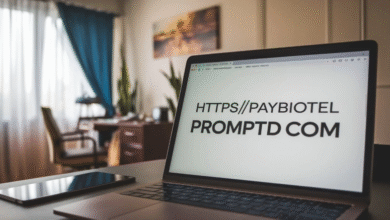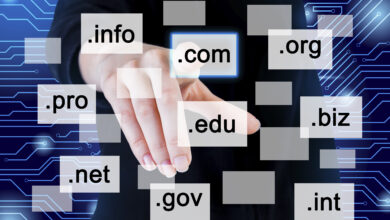What Is Google Calendar API and Why Should You Use It
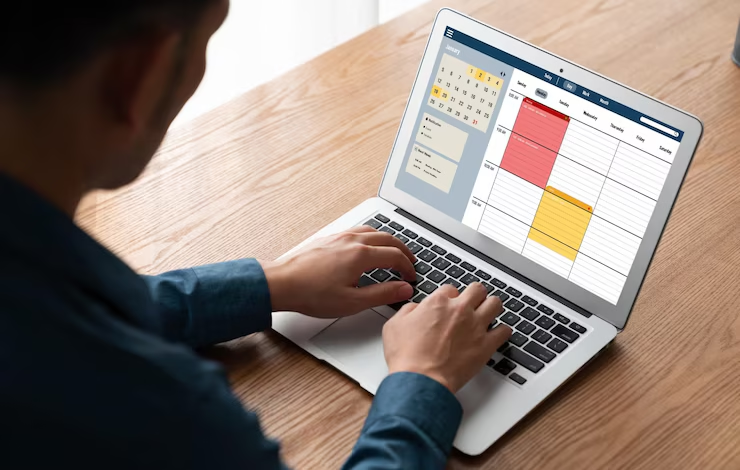
Google Calendar API is a special tool from Google that lets apps and websites talk to your calendar. With this API, you can add, read, or change events in your calendar without doing it all by hand. It’s super helpful for websites that want to show a calendar or let people book time. You can also use it to send reminders or show events with pretty colors. Even if you’re not a tech person, you can still learn to use it with simple steps. People like bloggers, small business owners, or teachers find it really useful. It helps save time and makes your calendar smarter. So instead of typing everything again and again, the API helps do it fast. That’s why so many people use the Google Calendar API—to make their life easier and more organized, right from their phone or computer.
How to Get Started with Google Calendar API: A Beginner’s Setup Guide
Getting started with the Google Calendar API is not hard, even if you’re new. First, you need a Google account. Then you go to the Google Developers Console and make a new project. This project will help you connect your website or app to your calendar. Once your project is ready, you can turn on the Google Calendar API and create a special key. This key is like a passcode that lets your app use the calendar safely. After that, you copy the key and paste it into your plugin or website settings. That’s how the connection is made. It’s okay if it sounds tricky now—we’ll guide you step by step. Once set up, you can show calendars, add events, and more. It’s perfect for people who want to share their calendar with others, like teachers, bloggers, or event planners.
Step-by-Step: How to Create Your Google API Key
To make your calendar work with a website, you need something called a Google API key. First, go to the Google Developers Console and click “New Project.” Give your project a name and click create. Then go to “Enable APIs and Services” and search for “Google Calendar API.” Click on it and press “Enable.” Now it’s time to make your API key. Go to “Credentials” and click “Create Credentials,” then choose “API key.” Google will give you a long code. This is your special key! Copy it carefully and go to your website dashboard. If you’re using WordPress, open your calendar plugin settings. Find the box that says “Google API Key” and paste your key there. Then save. That’s it! Now your calendar can connect to your website and show events. This step is very important, so do it carefully and slowly.
How Google Calendar API Helps You Save Time
The Google Calendar API is a great time-saver. Instead of adding the same events on your website and your calendar, the API lets you do it once and shows it everywhere. You don’t need to open the calendar and copy each item. This is really good for busy people like business owners, teachers, or even bloggers. When someone adds or changes an event, it updates automatically using the API. It’s like having a helper who does the typing for you. You can even color your events, invite people, or attach files—all from one place. It saves lots of time and makes fewer mistakes. You don’t have to remember everything because it’s all saved in one smart calendar. If you care about staying organized and doing less work, using the Google Calendar API is a smart move. It’s easy and really helpful!
Easy Ways to Show Google Calendar on Your Website
Adding a calendar to your website is simple with Google Calendar API. You don’t need to know how to code. All you need is your API key and a good calendar plugin. If you use WordPress, you can install a plugin like Simple Calendar. After that, you paste your Google API key in the plugin settings. Then you choose which calendar to show and where to show it on your site. You can even pick how it looks—like monthly view, list view, or daily view. It can show the event names, dates, and even colors. If you want, you can also add it in your blog’s sidebar or footer. This makes your site more useful for visitors who want to see your schedule. Whether you’re running a business or sharing school updates, this is an easy way to stay connected.
Google Calendar API Tips for Bloggers and Small Businesses
Bloggers and small businesses can really benefit from the Google Calendar API. If you post content on a schedule, the API helps show your calendar on your blog. This way, your readers can see what’s coming next. Small businesses like salons, gyms, or studios can use it to show bookings or class times. You can also add links or reminders to events. With one calendar, you can manage everything without opening five different apps. It saves time and keeps your followers informed. You don’t need to hire a tech expert either—just follow a few simple steps, and you’re ready. It also helps you stay consistent, and that’s great for trust and business growth. When people can see your schedule clearly, they’re more likely to show up. That’s why many smart bloggers and business owners love using the Google Calendar API.
Fixing Common Google Calendar API Problems Quickly
Sometimes, Google Calendar API might not work right away. But don’t worry, most problems are easy to fix. One common issue is copying the API key with extra spaces. Make sure you copy only the key, no extra spaces before or after. If your calendar doesn’t show events, check if it’s public. A private calendar won’t show anything unless you have extra settings. Also, make sure you enabled the Google Calendar API in your Google project. If you changed anything in your settings, wait a little—it takes a few minutes to update. If all else fails, make a new API key and try again. You can make more than one key in the same project. These small checks can solve big problems fast. Don’t feel bad if it doesn’t work at first—it happens to everyone, and it’s easy to fix.
How to Make Your Calendar Public Using Google Calendar API
If you want people to see your events, your calendar must be public. Here’s how to do that with Google Calendar API. First, go to your Google Calendar. Click on the settings icon and pick the calendar you want to share. Scroll down to “Access permissions” and check the box that says “Make available to public.” This means anyone can see it, even if they don’t have your Google account. Now go back to your website or app and connect the calendar using your API key. Once it’s public, the events will show up easily. This is very helpful for schools, groups, and businesses that want to share updates, schedules, or events. Just remember, anyone can see it, so don’t put private info there. Making a calendar public is quick and makes the Google Calendar API work even better.
What You Can Do With Google Calendar API That You Didn’t Know
The Google Calendar API can do more than just show events. Did you know it can also send reminders, invite guests, and attach files? You can use it to set up daily alerts or even show different calendars for different users. For example, a school can show one calendar for homework and another for tests. A business can use different colors for meetings, sales, or training days. If you’re a coder, you can even build your own booking system that talks directly to your calendar. The API can also update events in real time, so you never miss changes. You don’t need to check emails every time—your calendar will be ready. It’s not just a tool, it’s a full helper. So explore a little more, and you’ll find out how powerful and flexible the Google Calendar API really is.
Google Calendar API for Schools: Share Events and Homework Easily
Schools can use the Google Calendar API in amazing ways. Teachers can create one main calendar and use it to share test dates, school trips, and homework deadlines. By making the calendar public, students and parents can see it anytime from their phones or computers. It’s better than sending papers or messages that get lost. The API also lets schools update events quickly, and changes show up right away. You can even use different colors for subjects, grades, or teachers. If your school has a website, you can show the calendar there too, using a simple plugin. No more confusion about what’s due or when things are happening. This tool helps everyone stay on the same page. It’s also great for online classes or home learning. Google Calendar API makes school life simpler, clearer, and more connected for everyone.
Conclusion
Google Calendar API is like a smart helper for your calendar. It lets your website or app talk to your Google Calendar without doing things by hand. You can show events, add new ones, or change them with just a few clicks. Even if you’re not a tech expert, it’s okay. The steps are easy, and once it’s set up, it saves you lots of time and stress.
Using Google Calendar API is great for bloggers, schools, and small businesses. You can keep people updated and never forget an important date again. It works well on websites and is super helpful when you want to share your schedule. So if you want to be more organized and make things easier, this tool is for you. Try it once—you’ll be happy you did!
FAQs
Q: What is Google Calendar API used for?
A: It helps websites or apps show, add, or change Google Calendar events easily.
Q: Do I need to pay to use Google Calendar API?
A: No, it’s free for basic use. You only need a Google account and API key.
Q: Can I use Google Calendar API without coding?
A: Yes! With plugins like Simple Calendar on WordPress, no coding is needed.
Q: Why is my calendar not showing on my site?
A: Check if your calendar is public and if the API key is correct with no spaces.
Q: Can I use one API key for more than one calendar?
A: Yes, you can use the same API key for multiple calendars in one project.