Microsoft Office Click to Run Everything You Need to Know
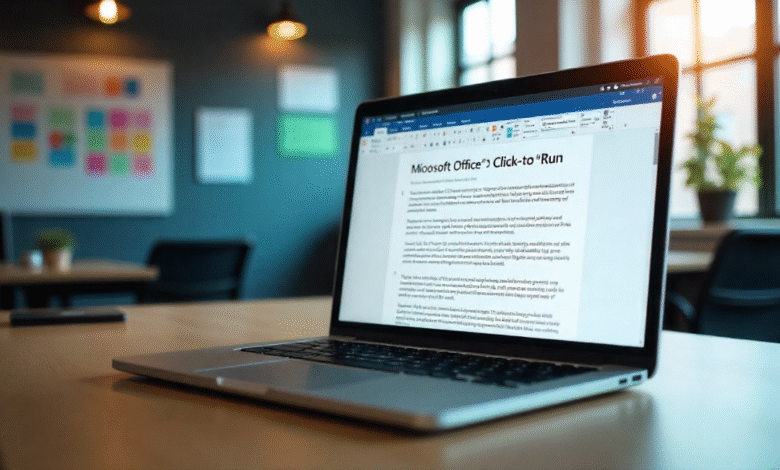
Microsoft Office Click to Run is a special way to install and update Microsoft Office programs like Word, Excel, and PowerPoint. Unlike the traditional Office setup, Click to Run lets you start using Office quickly, even before the full installation is finished. It works online, downloading only the parts you need first, and then completes the rest in the background. This makes it faster and easier for users, especially when internet speed is limited. Many people get confused when they see “Click to Run” on their computers because it looks different from the normal Office installation. But it is completely safe and officially provided by Microsoft. It also keeps Office apps updated automatically, so you do not have to worry about missing security patches or new features. Understanding Click to Run can help you manage your Office programs better and avoid errors during installation or updates.
Microsoft Office Click to Run is designed for simplicity and efficiency. With traditional Office installations, users often had to wait for long setup processes and manually check for updates. Click to Run solves these problems by using streaming technology that downloads Office faster and allows you to open programs almost immediately. It also uses less disk space while keeping your Office apps updated with the latest features and security improvements. Another advantage is that it can coexist with older versions of Office, which is helpful for businesses or users who rely on specific versions. Sometimes users may see Click to Run services running in the background, and this is normal—it helps keep your Office apps running smoothly. Knowing how Click to Run works can save time, prevent installation errors, and improve overall performance. Whether you are a beginner or a professional, understanding this tool will help you get the best experience from Microsoft Office.
What is Microsoft Office Click to Run and How Does It Work?
Microsoft Office Click to Run is a special installation and delivery method for Microsoft Office. It works differently from the traditional Office installation. Instead of downloading the entire program at once, Click to Run downloads the program in small chunks, allowing users to start using apps almost immediately.
Click to Run also runs Office in a virtualized environment on your computer. This means it keeps Office apps separate from other programs and reduces conflicts or errors. The virtualized setup helps in faster updates, smooth operation, and better performance.
Key Benefits of Using Microsoft Office Click to Run
- Faster Installation: You can start using Office apps while the full download is still running.
- Automatic Updates: Click to Run ensures Office always stays updated with the latest security patches and features.
- Less Disk Space: It uses streaming technology, reducing the need for a large amount of storage.
- Safe and Reliable: Officially provided by Microsoft, Click to Run is secure and designed for smooth performance.
- Multiple Versions Support: It allows older versions of Office to run alongside newer ones, which is helpful for businesses or special software requirements.
How to Install Microsoft Office Click to Run Safely
- Check System Requirements: Ensure your computer meets the minimum requirements for Microsoft Office.
- Download from Official Source: Always download Click to Run from Microsoft’s official website.
- Run the Installer: Open the installer and follow the instructions. You will see a progress bar as the program downloads.
- Start Using Office Quickly: You can start apps like Word or Excel before the installation is fully complete.
- Verify Updates: Once installed, check that automatic updates are enabled for ongoing improvements.
Understanding Updates in Microsoft Office Click to Run
One of the main features of Click to Run is its ability to update automatically. Traditional Office installations require manual updates, which often causes users to miss important security fixes. Click to Run downloads updates in the background without interrupting your work.
Updates may include new features, security improvements, or bug fixes. Users can also check update history in Office apps to see what has been installed. Knowing how updates work helps avoid confusion and ensures your Office programs run smoothly.
Common Issues with Microsoft Office Click to Run and How to Fix Them
Sometimes users may face problems with Click to Run. Some common issues include:
- Installation Stuck: This can happen due to slow internet or conflicting software. Restart the installer or temporarily disable antivirus.
- Background Processes: Click to Run may show running processes in Task Manager. This is normal as it manages updates.
- Error Messages: Some errors appear if previous Office versions are conflicting. Uninstall older versions to fix issues.
- Slow Updates: Make sure your internet connection is stable for faster updates.
Understanding these issues and solutions helps users avoid frustration and maintain smooth Office performance.
Click to Run vs Traditional Office Installation: What’s the Difference?
| Feature | Click to Run | Traditional Installation |
| Installation Speed | Fast, starts immediately | Slower, must complete full install first |
| Updates | Automatic | Manual |
| Disk Space | Uses streaming, less space | Uses more space |
| Multiple Versions | Supported | Limited |
| Online Use | Can start while downloading | Must wait for full download |
Click to Run is ideal for modern users who want convenience, faster setup, and ongoing updates.
Tips to Improve Microsoft Office Click to Run Performance
- Keep Internet Stable: Click to Run relies on online streaming, so a steady connection is important.
- Close Unnecessary Programs: This helps Click to Run install and update faster.
- Check for Conflicts: Avoid running multiple Office versions unless needed.
- Monitor Background Processes: Task Manager can show if Click to Run is working correctly.
- Enable Updates: Make sure Office is allowed to update automatically for best performance.
How to Check If Microsoft Office Click to Run Is Running Properly
- Open Task Manager (Ctrl + Shift + Esc).
- Look for “OfficeClickToRun.exe” under Processes.
- Check that it is using minimal CPU and memory.
- Open any Office app to confirm it runs smoothly.
If everything works fine, Click to Run is running properly.
Uninstalling Microsoft Office Click to Run: Step-by-Step Guide
- Go to Control Panel → Programs → Programs and Features.
- Find Microsoft Office in the list.
- Click “Uninstall” and follow the instructions.
- Restart your computer after uninstalling.
Make sure to back up your documents before uninstalling to avoid data loss.
FAQs
Q1: Is Click to Run safe to use?
Yes, it is an official Microsoft technology and completely safe.
Q2: Can I use Office while Click to Run is installing?
Yes, one of its main benefits is that you can start using apps immediately.
Q3: Does Click to Run use more internet?
It uses internet only during installation and updates, but it is optimized to reduce usage.
Q4: Can I uninstall Click to Run?
Yes, you can uninstall it like any other program via Control Panel.
Q5: Why is Click to Run better than traditional Office installation?
It is faster, keeps apps updated automatically, and uses less disk space.



